Notifications
Channel: Slack
Slack Notifications
Slack notifications allow your team to receive real-time updates about Vaktum events directly in your Slack workspace.
Setting Up Slack Notifications
- Navigate to Workspace Settings → Notifications
- Click "Add Notification Channel"
- Select "Slack" as the channel type
- Configure the following settings:
- Slack Webhook URL: Enter the webhook URL from your Slack app
- Channel: Specify the Slack channel (e.g.,
#api-monitoring) - Event Types: Select which events should trigger Slack notifications
- Environments: Choose which environments to monitor
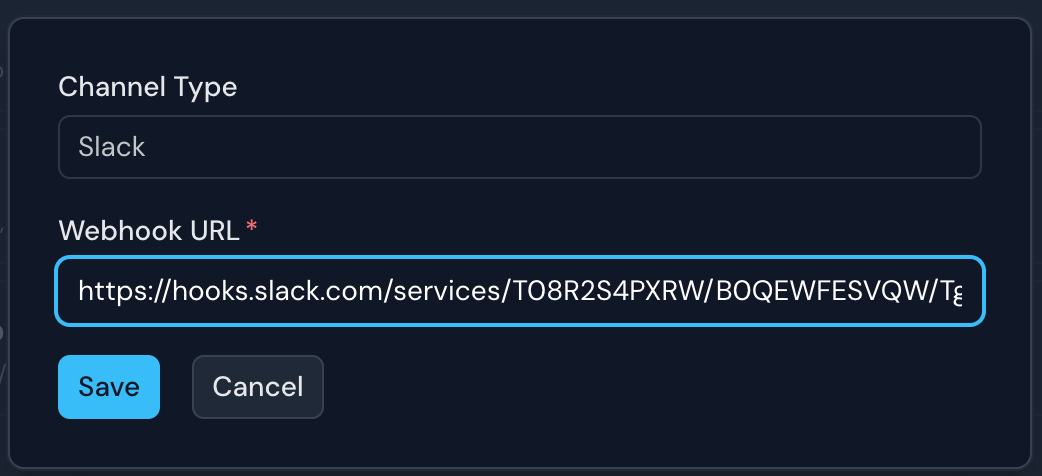
Creating a Slack App for Vaktum
To set up Slack notifications, you'll need to create a Slack app:
- Go to api.slack.com/apps and click "Create New App"
- Choose "From scratch" and provide a name and workspace
- Navigate to "Incoming Webhooks" and enable this feature
- Click "Add New Webhook to Workspace"
- Select the channel where notifications should be posted
- Copy the webhook URL and paste it into Vaktum's Slack notification settings
Troubleshooting Slack Notifications
If you're not receiving Slack notifications:
- Verify the webhook URL is correct and still active
- Check that the Slack app has permission to post to the channel
- Ensure notification events are properly configured
- Verify that the Slack workspace and channel still exist
- Check if there are any API rate limits affecting delivery
Security Considerations
- Webhook Security: Treat Slack webhook URLs as sensitive credentials
- Channel Privacy: Consider the sensitivity of information sent to Slack channels
- Workspace Retention: Be aware of your Slack workspace's message retention policies
- User Access: Consider who has access to channels receiving notifications